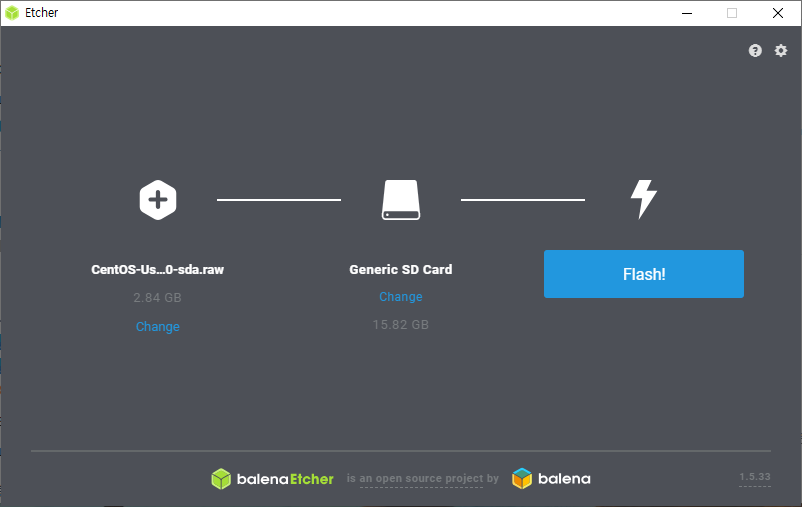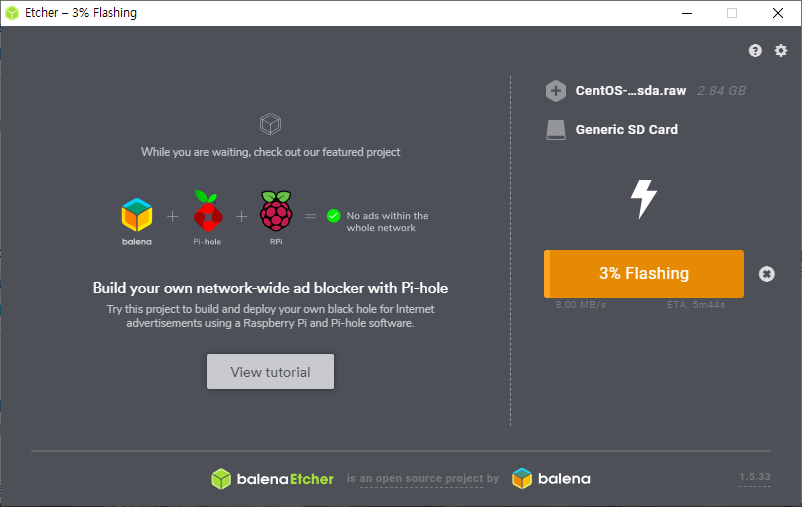라즈베리파이에 CentOS 를 설치하고 콘솔창에서 아래와 같은 메시지가 반복적으로 출력이 되더군요~
Under-voltage detected! (0x00050005)
Voltage normalised (0x00000000)
rpi_firmware_get_throttled: 3 callbacks suppressed
▶ 방법1
/boot/cmdline.txt 파일에 loglevel=1 을 추가하는 방법입니다.
console=ttyAMA0,115200 console=tty1 root=/dev/mmcblk0p3 rootfstype=ext4 elevator=deadline rootwait loglevel=1
▶ 방법2
현재만 안보이게 하려면 "dmesg --console-off" 명령어를 실행합니다.
재부팅 되더라도 안보이게 하려면
# echo "dmesg --console-off" >> /etc/rc.local
# chmod 744 /etc/rc.local
# reboot
위의 내용 처럼 하면 됩니다.
'라즈베리파이' 카테고리의 다른 글
| [라즈베리파이] Raspberry Pi 4 Model B 스펙정보 (0) | 2019.06.25 |
|---|---|
| [라즈베리파이] USB 외장하드로 부팅하는 방법 (0) | 2019.05.13 |
| [라즈베리파이] CentOS microSD 카드 백업 방법 (0) | 2019.05.13 |
| [라즈베리파이] 기본장치 소비전력 측정 (1) | 2019.05.09 |
| [라즈베리파이] CentOS 7.x PHP 7.2 설치 방법 (0) | 2019.05.09 |




![[라즈베리파이] 기본장치 소비전력 측정](https://t1.daumcdn.net/cfile/tistory/99BA5A495CD43B792E)
![[라즈베리파이] 기본장치 소비전력 측정](https://t1.daumcdn.net/cfile/tistory/995EEC495CD43B7B29)